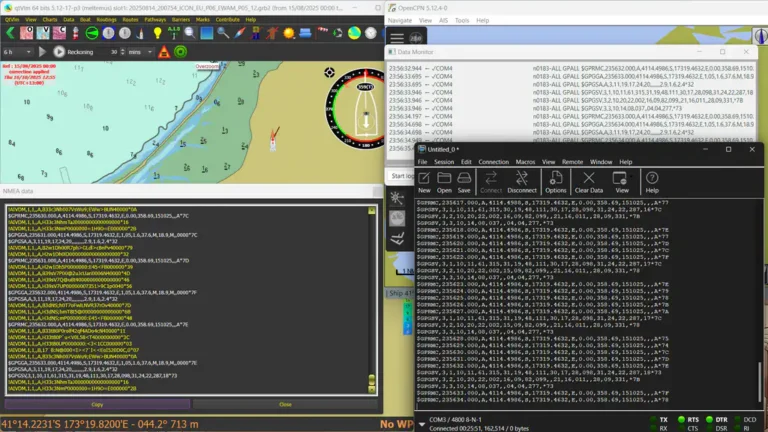Introduction
Onboard instrument systems can be fiendishly complex: multiple devices, mixed physical layers (serial, USB, Wi‑Fi, Ethernet), gateways between NMEA 0183, NMEA 2000 and AIS, and software on laptops that all want the same data.
For those looking to install, configure, repair or otherwise tweak boat instrument networks, several apps for boat networking are essential.
The three utilities below are ones I regularly use and recommend for troubleshooting, configuring and verifying instrument networks: GPS Gate Splitter, CoolTerm, and ProAIS2. Each solves a specific class of problem —
- virtual splitting and routing of GPS/NMEA sources.
- raw serial/terminal inspection and logging.
- AIS transceiver configuration & monitoring.

GPS Gate Splitter — split GPS / NMEA streams to multiple apps
Windows does not natively allow more than one application to connect to a COM port simultaneously. This is where GpsGate Splitter from GpsGate comes into its own. It is a very easy-to-use app which runs on your navigation PC and allows multiple programmes to connect to one physical serial port via virtual serial ports.
This little utility has been a staple for me for a very long time, both on my own boats and on client’s vessels. In my experience, it has been fit and forget, install it, configure it and forget about it – it just works.
The full version of GpsGate Splitter costs USD $39.95 but a free trial is available. Incidentally, I bought the full version over 12 years ago for exactly the same price as it is today!
The original GPS signal splitter | GpsGate – GpsGate
Overview
- GPS Gate Splitter creates virtual serial ports and/or TCP (Ethernet network connections) endpoints so a single GPS/NMEA source can feed multiple applications simultaneously. Useful when multiple apps, such as a chartplotter, navigation app, a logger or communications software, all need access to the same NMEA feed.

How it’s used
- Install the splitter on a PC connected to the GPS device (direct serial/USB or TCP).
- Configure the physical source (COM port or TCP socket) as the input.
- Create one or more virtual COM ports or TCP outputs that other apps can open to receive the same NMEA feed.
- Optionally remap or filter sentences (some versions let you include/exclude talker IDs or sentence types).
Configuration is very simple, on initial installation, a wizard will take you through inital configuration. After the initial configuration, click ‘settings’ from the menu on the icon in the taskbar.

There are only three tabs, and all are self-explanatory. When you add a port you can select whether or not it will have filtering, and then select the NMEA sentences that you want passed.

Comprehensive setup help is available on GpsGate’s support pages GpsGate Splitter – GpsGate Support
Why you might need it
- Most GPS receivers expose one serial stream; Windows apps can’t share a single COM port. Instead of unplugging and replugging devices, a splitter lets chartplotters, data-loggers and diagnostic tools all see the same live data.
- Helpful for road testing new software while leaving instrument displays unchanged.
- Useful when troubleshooting: you can send the same NMEA stream to a diagnostic tool and a chartplotter simultaneously to compare behaviour.
Practical tips
- Use a named virtual COM port that’s easy to identify (e.g., “GPS‑Chart”, “GPS‑Logger”).
- Verify baud rate and line ending settings match the source.
- If you need TCP endpoints for mobile devices, create TCP outputs and note the port/address for the client app.
- If you have trouble stopping, starting or connecting to COM ports, you may need to run GpsGate as an Administrator.
Other options
- com0com/hub4com, which is a very capable open source pair of apps, but you will need to wake up a few more brain cells to set it up. However, if you are into fiddling with software and on a tight budget, go for it.
- Free serial port splitter, which I haven’t needed to try yet.

CoolTerm — a lightweight serial terminal for NMEA debugging

A serial terminal is an essential app to have available if you are configuring or diagnosing connection issues on NMEA 0183 networks. CoolTerm by Roger Meier is freeware, simple, lightweight and portable. I have been using it for my hobby IOT development and for NMEA0183 development for several years now. Once again, a nice, simple little application that just works.
Overview
- CoolTerm is a simple, cross‑platform (Windows/Mac/Linux) serial terminal tailored for raw serial communication. It displays incoming data, allows sending text or binary, logs sessions, and supports configurable baud rates, line endings and Unicode/hex views.
How it’s used
- Connect your PC to the instrument (USB‑to‑serial adapter, USB device, or TCP‑to‑serial bridge).
- Open the correct COM port and set the baud rate (usually 4800, 38400 or 115200 depending on the device).
- Watch NMEA sentences stream live, use the hex view to check framing/garbage, and log data to a file for later analysis.
- Send configuration commands (many instruments accept config sentences over the serial port).
Why you might need it
- Confirm whether a device is actually outputting valid NMEA sentences (or gibberish).
- Inspect raw data, timestamps and sentence integrity when chartplotter apps show incorrect positions or loss of sentences.
- Send manual configuration commands (e.g., request firmware version, change talker ID, or set output sentences).
- Quick way to check baud rates and parity when something “won’t talk” to your laptop.
Practical tips
- Use the capture/log feature to produce files you can attach to support tickets or review later.
- Toggle the hex display if you suspect non‑ASCII characters or binary payloads.
- If you’re troubleshooting intermittent faults, use the timestamp option to correlate events with instrument behaviour.
CoolTerm has comprehensive documentation a rarity in the land of freeware!
CoolTerm Help pages CoolTerm Help
A comprehensive series of articles on marine electronics networking starts with Introduction to Marine Electronics Networking

ProAIS2 (Digital Yacht) — AIS receiver configuration and monitoring

proAIS2 software is used for configuring class B AIS transceivers. I don’t know who the owner of proAIS2 is as it is distributed by several companies with their AIS products. The about selection in the menu doesn’t give any clues.

There are sometimes certain features specific to a manufacturer that require their own version; therefore, if you are working only with one manufacturer on your own boat, download their version of the software. Otherwis,e a generic version will probably work.
Overview
- ProAIS2 is Digital Yacht’s Windows software for use with their Pro AIS products and compatible USB/TCP AIS receivers. It provides AIS target display, raw NMEA monitoring, diagnostic info, and often the ability to update or configure the receiver.
How it’s used
- Connect the Pro AIS hardware (or a compatible AIS receiver) to your PC via USB or network.
- Open ProAIS2 and select the device/com port or network source.
- Monitor AIS targets, signal quality, receiver stats, and raw NMEA AIS sentences.
- Some versions allow configuration (e.g., filtering, baud rates, channel settings) and firmware updates.
Why you might need it
- Validate AIS reception (are targets present, are MMSIs decoded correctly).
- Diagnose reception problems (antenna issues, low signal or false targets).
- Configure and verify NMEA output to chartplotters or onboard networks.
- Configure the vessel details when installing a new AIS transceiver.
- Useful when integrating a new AIS receiver or troubleshooting why an AIS feed isn’t showing on a chartplotter or plotting software.
Practical tips
- If targets aren’t appearing, check antenna connection and use ProAIS2’s signal metrics to confirm reception.
- Capture a short session log to confirm the presence/absence of AIS VDM/VDM sentences.
- When integrating into an onboard network, confirm the software can see the same NMEA sentences as the chartplotter.
For more information on AIS, see the article AIS, an Introduction: Practical Guide for 2025
FAQ
Frequently Asked Questions
Why do I need a GPS splitter on Windows?
Windows normally allows only one app to open a COM port at a time. A splitter (e.g., GpsGate Splitter) creates virtual COM ports or TCP endpoints so chartplotters, loggers and diagnostic tools can all receive the same NMEA stream simultaneously.
How do I set up and use GpsGate Splitter?
Install it on the PC connected to the GPS (USB/serial or TCP).
Configure the physical source as the input, then create virtual COM ports or TCP outputs for your apps.
Optionally apply sentence/talker filtering and verify baud/line endings. Run as Administrator if you have trouble starting/stopping ports. (The full GpsGate Splitter is paid; a free trial is available.)
What can I do with CoolTerm during troubleshooting?
Open the correct COM port and set the baud rate to watch live NMEA sentences, toggle hex view to spot non‑ASCII/binary data, send manual config sentences, and log sessions with timestamps for later analysis or support tickets.
What is ProAIS2 used for and when should I run it?
Use ProAIS2 to monitor AIS reception (targets, MMSIs), view raw AIS NMEA sentences, check signal/receiver stats, and perform device configuration or firmware updates. It’s useful when validating AIS reception, diagnosing antenna or reception issues, or integrating an AIS feed into onboard systems.